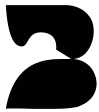Skip to main contentAvailable Integrations
- Slack Integration: Ready to use.
- Google Calendar Integration: Coming Soon — Stay tuned for updates!
Slack Integration
The Slack integration allows you to:
- Request Leave Directly in Slack: Use a custom Slack command to submit leave requests without leaving your workspace.
- Stay Informed with Automated Notifications – Set up scheduled Slack notifications to keep your team aligned with upcoming leaves.
How to Set Up Slack Integration
- Navigate to the Integrations page.
- Click on Install Slack.
- Authorize your Slack account when prompted.
- Once connected, you’re all set to use the Slack commands and enable notifications for your organization.
Available Slack commands
/leave-request [Leave Name] [Start Date] [End Date] [Reason]
Example: PTO 2025-03-17 2025-03-19 “Travel to UK”
Note: The date format is YYYY-MM-DD, e.g., 2025-03-17
Slack Notifications (New!)
With automated Slack notifications, your team can stay aligned and avoid surprises when colleagues are on leave.
How to Enable Slack Notifications
- Go to the Integrations page in Birdie.
- Under Slack, click on Details.
- Click New Notification and configure:
- Frequency: Choose daily, weekly, or monthly notifications.
- Day & Time: Set when the notification should be sent.
- Slack Channel: Select where the notification will be posted.
- Click Create, and you’re all set!
What’s Included in Notifications?
- A summary of upcoming approved leaves and the upcoming Public Holidays for your locations
- Employee names, leave types, and dates
Examples of Use Cases
📌 Daily updates in a Slack channel to track upcoming leaves.
📌 Weekly summaries on Mondays to help with planning.
📌 Monthly overviews for leadership teams to track leave trends.
Google Calendar Integration
The Google Calendar integration helps your team stay aligned by syncing approved leave data with your calendar. Once connected, your team’s leaves will automatically appear in your Google Calendar — helping everyone plan ahead with confidence.
To get started:
- Go to the Integrations section in the Birdie app
- Click Details under Google Calendar and then click Install Google Calendar
- Authorize your Google account and choose your sync preferences
Why It’s Important
Integrations like Slack and Google Calendar ensure your team stays connected and informed, improving communication and collaboration across your organization.